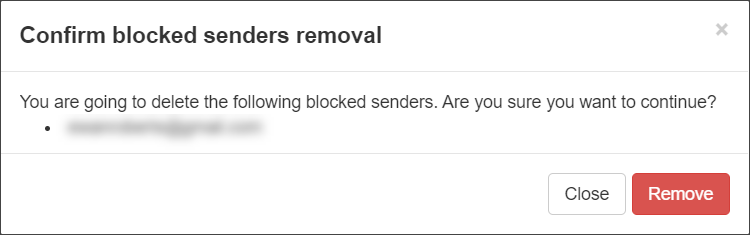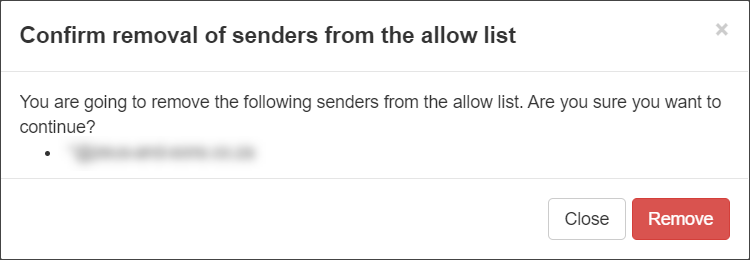Use the Allow list to list trusted email addresses. Incoming mail from accepted senders (which may normally be identified as spam) will always be allowed. Conversely, use the Block list to block incoming mail from known spammers.
View Allow listed/Block listed Senders
To check which rules are set up in your system:
- Login to the Mail Assure Email Level Control Panel
- Navigate to Protection > Sender Allow list - incoming or Protection > Sender Block list - incoming
- Click on Show Results to display all listed senders
- To filter for specific addresses, use the Query Rules panel to filter your search:
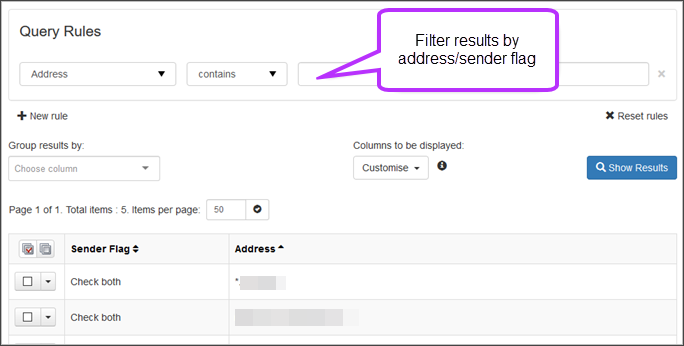
Add Allow listed/Block listed Senders
Add Sender Allow list
- Click on Add Allow list sender to open the dialog:
- Choose which address you want to apply the allow to by selecting from the following Sender Flags:
- Apply to Envelope Sender - The SMTP Envelope sender from address only
- Apply to From: Address - The MIME message header from address only
- Apply to both - both the SMTP Envelope sender from address and the MIME message header from address
- In the Address field, enter the email address of the sender you want to allow
To add a whole domain to the sender Allow list, use a wildcard here by entering the domain in the format:
*@domain-to-allowlist.invalid - Click on Save to add the sender
Add Sender Block list
- Click on Block sender to open the dialog:
- Choose which address you want to apply the block to by selecting from the following Sender Flags:
- Apply to Envelope Sender - The SMTP Envelope from address only
- Apply to From: Address - The MIME message address only
- Apply to both - both the SMTP Envelope from address and the MIME message address
- In the Address field, enter the email address of the sender you want to block
To add a whole domain to the sender Block list, use a wildcard here by entering the domain in the format:
*@domain-to-blocklist.tld - Click on Save to add the sender
Manage Allow listed/Block listed Senders
Edit Sender
- Select Protection > Sender Allow list - incoming or Protection > Sender Block list - incoming
- Click the arrow to the left of the sender to open the action menu
- Select the Edit to amend any of the fields configured during adding
- Click on Save to edit the sender
If you Copy Sender, this will take you to add a new entry with the sender address pre-filled from the existing entry.
Remove Blocked Sender